How to Post/Request a Pickup and Delivery on Gofernets
What is a Pickup and Delivery Request?
A pickup and delivery request on Gofernets allows you to send items from one location to another. As a customer, you can choose from two delivery options:
- Same Day Delivery: The rider picks up and delivers your item within 15-20 hours, allowing for other deliveries along the way. This option is more affordable and is great for less time-sensitive items.
- Express Delivery: The rider picks up and delivers your item directly within 5 hours without any stops for other jobs. This is ideal for urgent deliveries, but it costs more for faster service.
Steps to Post/Request a Pickup and Delivery
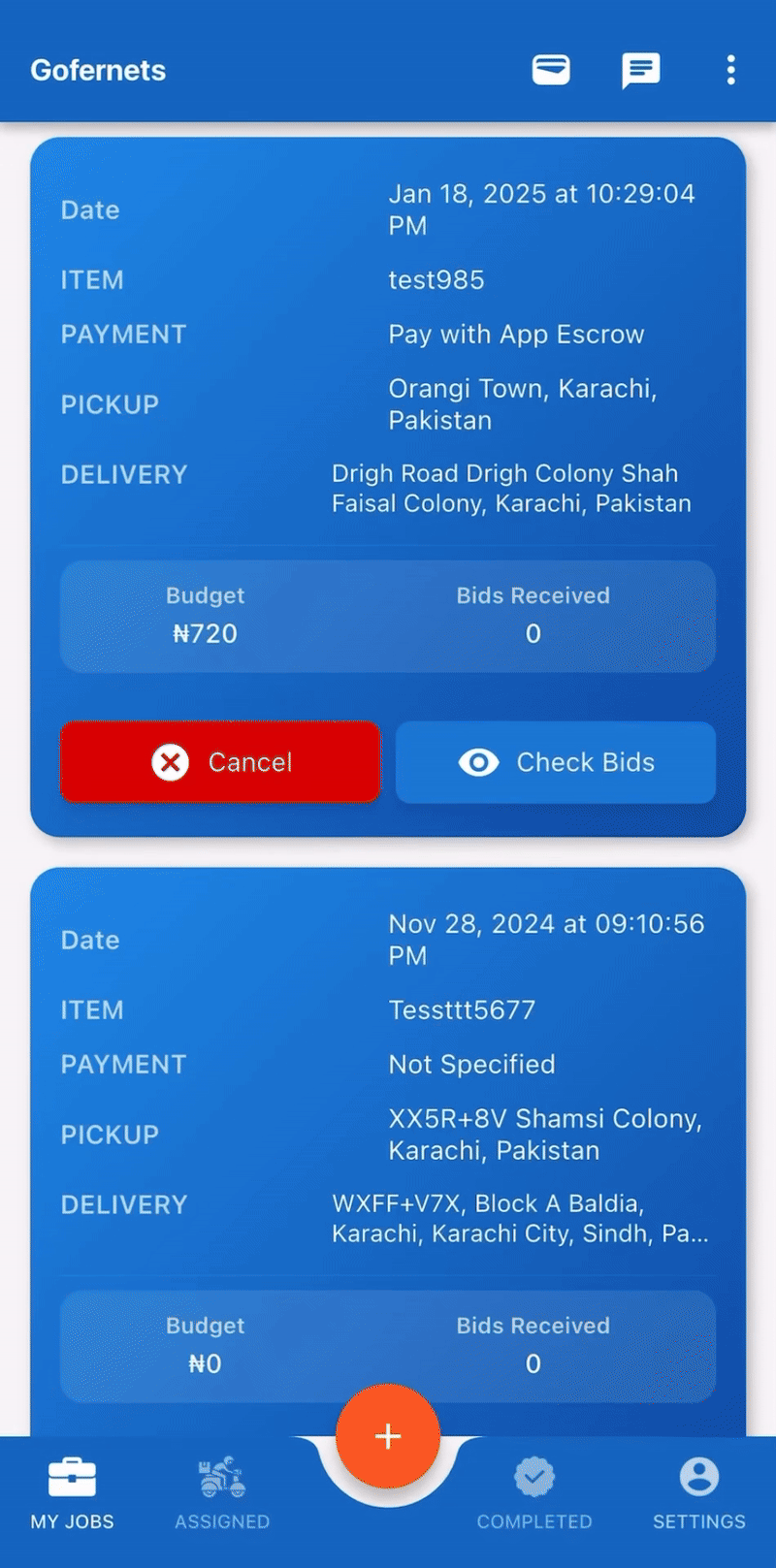
Step 1: Log In to Your Gofernets Account
Open the Gofernets app and log in using your registered customer credentials. If you don’t have an account yet, you can sign up easily.
Step 2: Access the Request Page
Once you’re log in or switch to the Customer Dashboard. Tap on the plus (+) circled button at the middle of the footer. This will open the job filling page where you can create a pickup and delivery request.
Step 3: Choose Your Delivery Type
Select either Same Day Delivery or Express Delivery:
- Same Day Delivery: Rider picks up and delivers the item within 15-20 hours, allowing for additional stops. This option costs less.
- Express Delivery: Rider picks up and delivers the item directly within 5 hours without any stops. This option costs more for a faster service.
Step 4: Fill in Pickup and Delivery Details
- State: Select the state where the errand will be done.
- Item Details: Choose what item you are sending.
- Pickup Location: Input the address and the phone number for the pickup.
- Delivery Location: Provide the delivery address and phone number. If there are multiple delivery addresses, you can add them as well.
Step 5: Choose Vehicle Type
Select the vehicle type for your delivery. The options available are:
- Motorcycle
- Car
- Truck
- Bus
Step 6: Set Your Budget
Enter your budget for the delivery. For Same Day Delivery, you can leave the budget empty if you don’t want to specify one. The price can be calculated using Google Maps, and you can adjust it. For Express Delivery, the price is fixed, so you won’t be able to change it.
Step 7: Choose Payment Method
You’ll be asked to select your preferred payment method:
- Pay with App Escrow: Your payment will be secured through Gofernets until the job is completed.
- Pay Rider Directly: You can choose to pay the rider directly for the service once it’s completed. Please note that this method allows you to pay the rider directly for their service and bypass the app’s escrow system.
Step 8: Upload Item Image (Optional)
If you’d like, you can upload an image of the item you’re sending. This is helpful for the rider to identify the item clearly.
Step 9: Submit Your Request
Once you’ve filled out all the details, reviewed everything, and selected your payment method, click the Submit button to confirm your pickup and delivery request. You will receive notifications of Riders’ offers.
